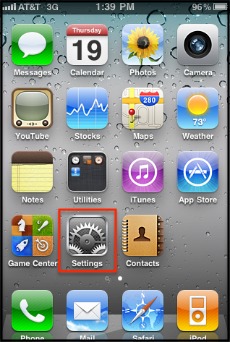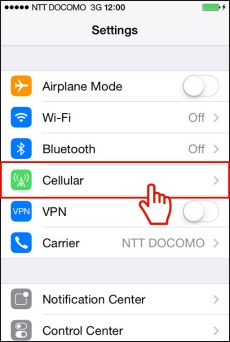Wi-Fi Assist on iPhone So You Will Never Run Out Of Signal!
Overview
iOS 9.3 has some very cool features, but one that has been mostly overlooked is a change to Wi-Fi Assist. Wi-Fi Assist lets you switch your iPhone to a cellular connection if your Wi-Fi connection is weak. This is convenient, but it will use more cellular data than you might realize, and that can be bad if it runs up a user's cellular data bill.
Step 1 - Open 'Settings'
Image courtesy of: support.xoomler.com
Step 2 - Tap Cellular
Image courtesy of: t.iijmio.jp
Step 3 - Tap The Wi-Fi Assist Switch
Scroll down to the bottom of your screen and find the Wi-Fi Assist switch. Beneath the switch’s name, you should see the amount of data that you have used during the current period.
Image courtesy of: iphonelife.com
Step 4 - Turn Off Wi-Fi Assist
For those with unlimited data plans, this may not be a problem. But for every iPhone user in Canada with precious data buckets, every ounce of data is worth preserving, considering the prices we pay.
Open up your “Settings” app, head over to the “Mobile Data” section and scroll down all the way. To disable the “Wi-Fi Assist” feature, we need to switch off the corresponding toggle of the same name. That’s all you have to do!
Open up your “Settings” app, head over to the “Mobile Data” section and scroll down all the way. To disable the “Wi-Fi Assist” feature, we need to switch off the corresponding toggle of the same name. That’s all you have to do!
Image courtesy of: iphoneincanada.ca
Check out these cool links
Enjoy this video to explore further
Turn Off Wifi Assist and save cellular data