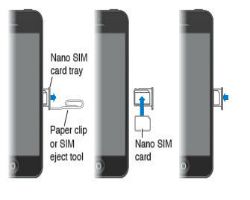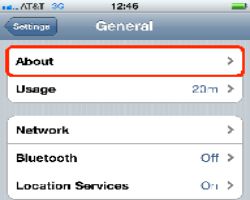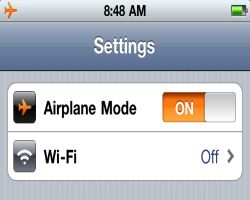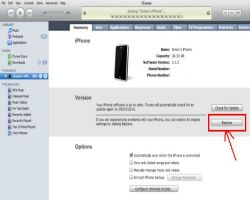How to Fix ‘No Sim Card’ Error
Step 1 - Update iPhone
Make sure you have updated your iPhone software to latest available version.
Image courtesy of: iOS 8
Step 2 - Restart iPhone
Hold down Home and Power button together for 10 seconds and restart your iPhone.
Image courtesy of: lastverdict
Step 3 - Clean your Sim
Remove the Sim and clean it and the sim tray. Sometimes dust gets in the way and will create errors.
Image courtesy of: lastverdict
Step 4 - Check for Updates
Go to ‘Settings’ > ‘General’ > ‘About’ and see if there’s any update available.
Step 5 - Turn ‘Airplane Mode’ Off
Make sure ‘Airplane Mode’ is not enabled
Image courtesy of: lastverdict
Step 6 - Restore your iPhone
Go to iTunes on the computer and then ‘Restore’.
Image courtesy of: lastverdict
Step 7 - Tape your Sim
Sometimes the Sim card gets short circuited. Use some tape as shown in picture.
Image courtesy of: lastverdict
Step 8 - Replace your Sim
Put your Sim in another iPhone to check ‘No Sim Error’. Visit an Apple store if problem occurs again.
Image courtesy of: lastverdict
Check out these cool links
Download This Board Now
Article Sources