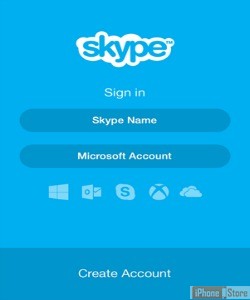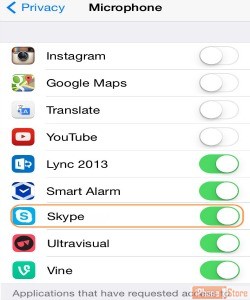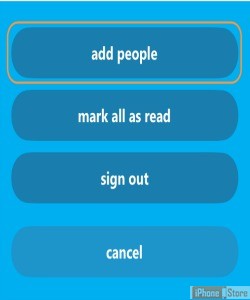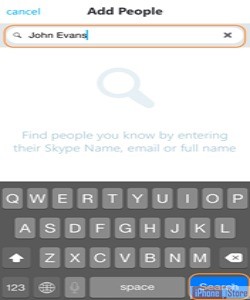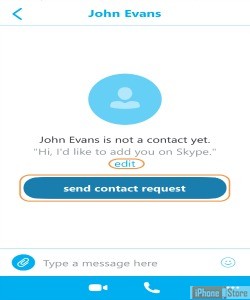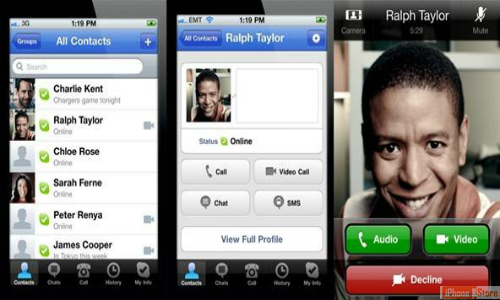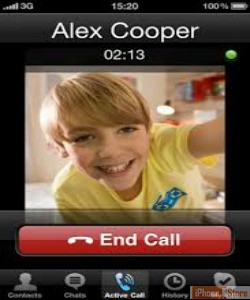Talk to the World with Skype
Choose a password and fill out all other required details to start using Skype to make calls.
Alternatively, you can sign in with your Microsoft account details.
If you’re using a device running iOS 7, the Skype application will ask for permission to use the microphone. Tap OK, then go to your phone's home screen. Tap Setttings, then tap Privacy, then tap Microphone. Move the slider for Skype to the On position. You will need to do this before moving on to step three.
Now you are ready to add contacts to your account!
With the Skype app open and signed in, tap the MORE button at the bottom right corner of the screen (It looks like 3 white dots).
Tap 'ADD PEOPLE'
Enter the email, name, or Skype name into the Search box and tap 'SEARCH'.
Choose a contact that has the video camera icon beside their name. This means that they are running Skype on a device that has a camera.
Select the person you would like to call, and Tap the VIDEO CALL button. This will start the call.
You will hear ringing, just as if you were making a telephone call.
When the other party answers, you will be able to being speaking.
Image courtesy of: wonderhowto.com