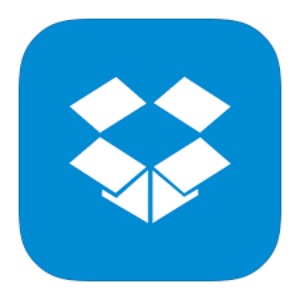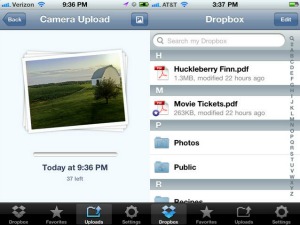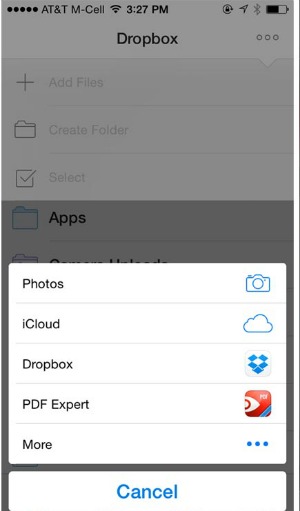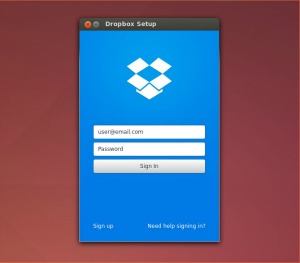Saving Files on iPhone and Retrieving from Other Devices using Dropbox
Dropbox is one of the most popular online storage services available for all devices regardless if you own an iPhone or not. It allows you to store your photos and files and access them anywhere including PCs, tablets and phones.
You may download Dropbox for iPhone here or you can download it via the App Store.
You will need to sign up if you a new user.
Tap 'More Actions' menu when in the Dropbox app and then tap 'Upload File'. Choose your file or photo and then tap 'Upload' to store it on the cloud.
Image courtesy of: thesweetsetup.com
You will be able to access your files on any device. If you are on a PC you can access it via the web page or you may install the app. For other mobile devices you will need to install the app. Apps are available for virtually all devices.
Image courtesy of: omgubuntu.co.uk