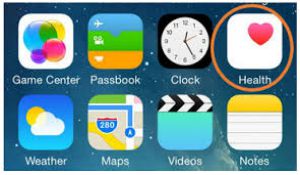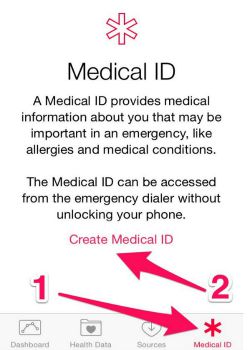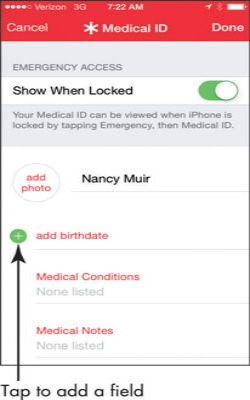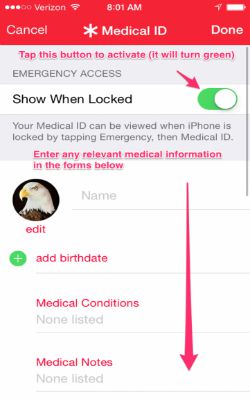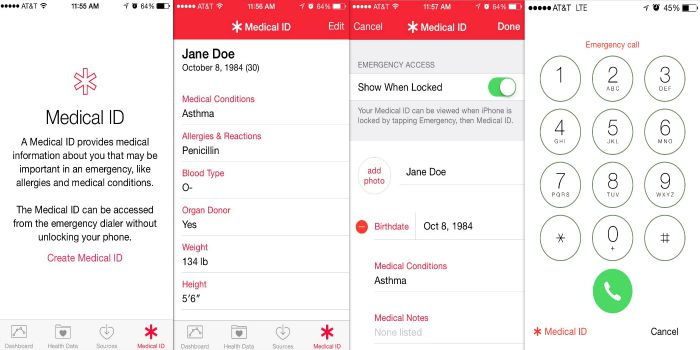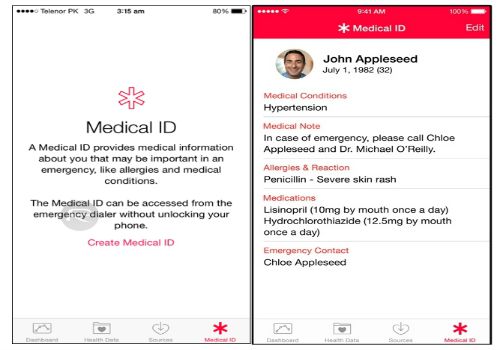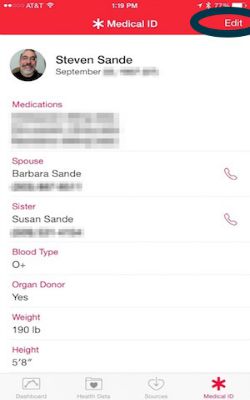Using the Medical ID App
Overview
iPhone 6 includes a built-in health app known as Medical ID that allows you to store your vital statistics. If you are in an accident and emergency this information may be vital to emergency response teams.
Step 1 - Open the Health App
Tap the iPhone Health app (see image below). You will get an introduction to Medical ID if you are a first time user.
Image courtesy of: tech-recipes
Step 2 - Setup a Medical ID
See below.
Image courtesy of: twitter
Step 3 - Add Information to your Profile
Touch the green "+" sign to add information.
Image courtesy of: dummies
Step 4 - Input your Birth Date and Vital Info
See image below.
Image courtesy of: blacksburgrescue
Step 5 - Input Medical Conditions
Input information in the "Medical Conditions" area. This is important if you have any issues.
Image courtesy of: aplus
Step 6 - Tap Done to Save
All vital info will be saved
Image courtesy of: appleplusth
Step 7 - Tap Edit add Additional Fields
You can add additional information by editing the profile.
Image courtesy of: macsales
Check out these cool links
Enjoy this video to explore further