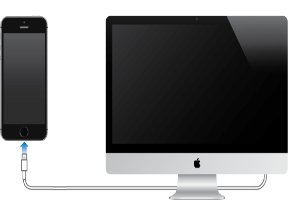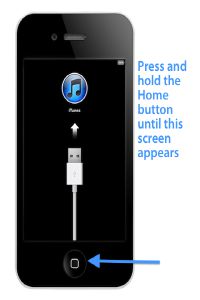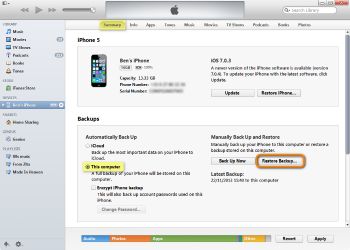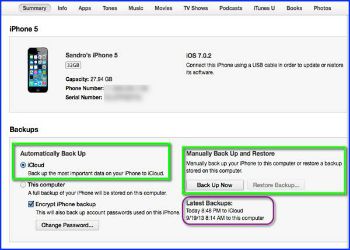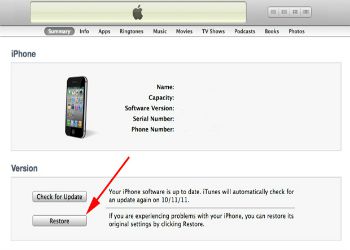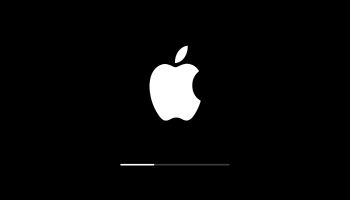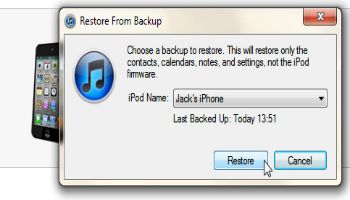Get Out of (DFU) Recovery Mode
Recovery mode (or DFU mode) turns up after an update or restore. Get your phone back in working order with these tips.
Use the USB cable.
Image courtesy of: iphoneskydocu
Open iTunes and you should see a message telling your that your phone is in recovery mode and must be restored.
Image courtesy of: guidingtech
Select Restore under your iPhone's Summary tab in iTunes.
Image courtesy of: copytrans
Back up your iPhone settings (see image below). Your iPhone will perform a backup each time you sync it to your computer.
Image courtesy of: macobserver
Restore your iPhone to previous settings by selecting Restore when prompted.
Image courtesy of: maclife
Do not disconnect the phone during the recovery process. When it is finished, your phone will restart and the Apple logo will appear.
Image courtesy of: apple
Select the most recent backup date when iTunes prompts you to set up your iPhone. You are now done!
Image courtesy of: copytrans