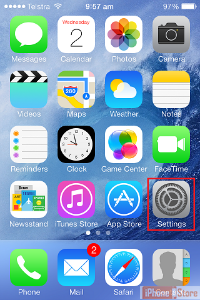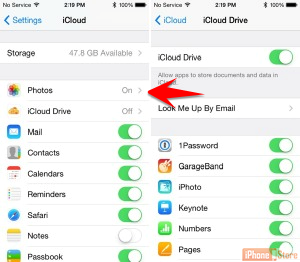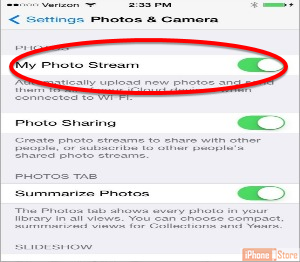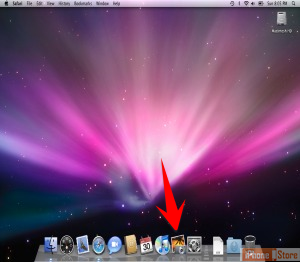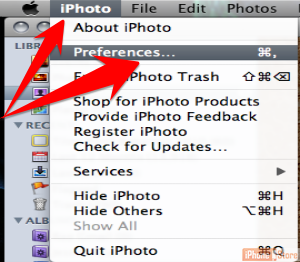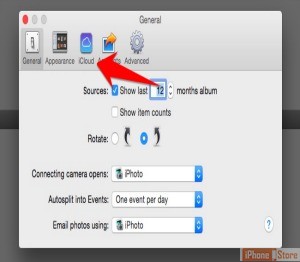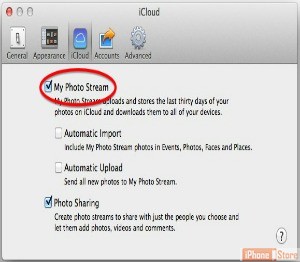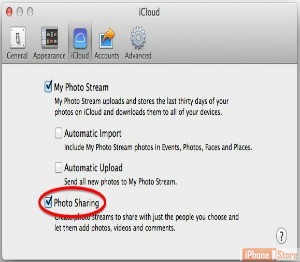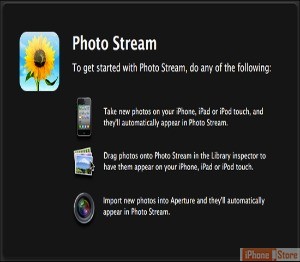Setting up Photo Stream in iCloud
Overview
'My Photo Stream' automatically uploads your photos so you can view them all on every iOS device you are logged on to including iPods, Macs and iPads.
Step 1 - Open 'Settings'
xxxx
Step 2 - Tap on 'iCloud'
XXX
Step 3 - Tap on 'Photos'
see below
Step 4
Under 'Photos', check if 'My Photo Stream' is turned ON and, if it isn’t, turn it on by tapping on it.
Image courtesy of: Justin Meyer
Step 5 - On Mac Open iPhoto application
see below
Image courtesy of: dAchadea
Step 6
Look in the top menu, click in iPhoto and then click on Preferences to open up the options tab.
Step 7 - In 'Preferences' go to 'iCloud'
see below
Step 8 - Check box next to 'My Photo Stream'
If you need to transfer photos to your Mac check this.
Step 9
If you wish to enable Photo Sharing on your Mac or iPhone, you can do so by checking the 'Photo Sharing' option within the 'Settings'.
Step 10
By using the My Photo Stream, your photos are automatically uploaded to your secure iCloud account and are ready to be viewed on any iOS device you are signed on to.
Enjoy this video to explore further
Download This Board Now
Article Sources