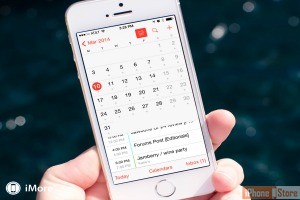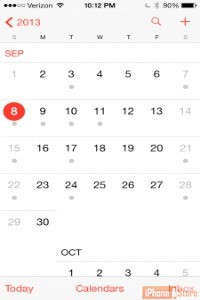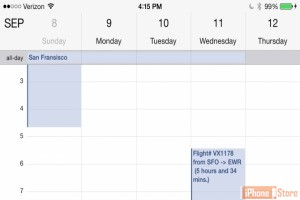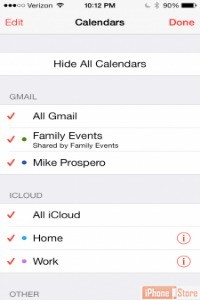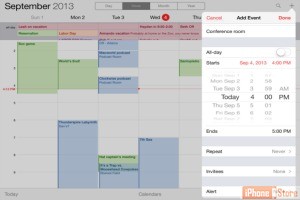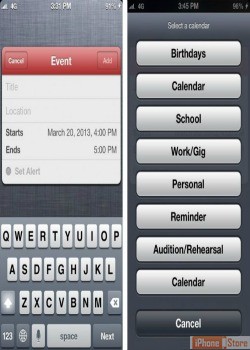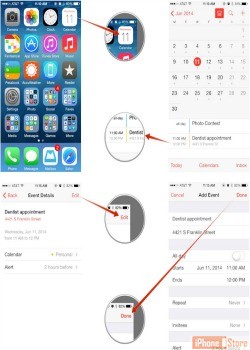Creating a New Event in iPhone Calendar
Overview
Your iPhone comes with several useful apps already pre-loaded, including Calendar. You can use the calendar to remind you of appointments and important events like birthdays. It also has a search function that will find a particular event for you. You can sync calendars by using iCloud and you will be able to see your calendar on other devices. These are the steps to add a new event to your iPhone calendar.
Step 1
Tap the 'Calendar' app on your home screen.
Image courtesy of: redmondpie.com
Step 1.1
Tap the 'Month' button. You will now see the entire month on your screen.
Image courtesy of: iMore.com
Step 2
Touch the date that you would like to add events for. The app screen will show the events for that day. Tap the forward or backward arrow to move ahead or back one day at a time.
Image courtesy of: laptopmag.com
Step 3
Tapping the 'List' button will show events in a vertical list, organized by date. You can swipe your finger up or down to scroll through the list.
Image courtesy of: latopmag.com
Step 4
Rotating your phone to 'landscape mode' will display a week of events, three days at a time. You can slide your finger right or left to see earlier or later events.
Image courtesy of: latopmag.com
Step 5
You can create different kinds of calendars to separate different kinds of events, such as 'business' and 'personal'.
Image courtesy of: techchannel.radioshack.com
Step 6
Tap the '+' to add an appointment or event.
Image courtesy of: macworld.com
Step 7
Now you can give your event a name, choose a start and end time, make the event repeat (daily, weekly, bi-weekly, monthly), choose the duration of your event, set alarms, etc.
Image courtesy of: macworld.com
Step 8
Now you have the knowledge you need to create calendar events and stay organized with your iPhone. You will find it much easier to keep track of all of your important events with your calendar at the tip of your fingers!
Image courtesy of: google.ca
Article Sources
For more information on using iPhone calendars:
How to use Calendar for iPhone
iOS 7’s Calendar on iPhone
How to Use Your iPhone Calendar
How to use Calendar for iPhone
iOS 7’s Calendar on iPhone
How to Use Your iPhone Calendar
Enjoy this video to explore further
Download This Board Now