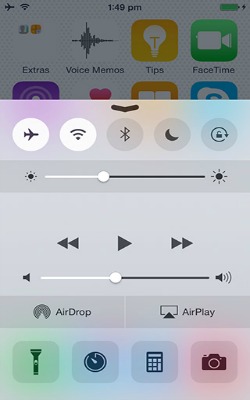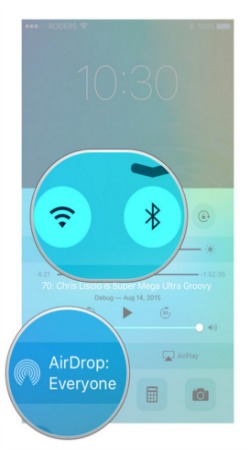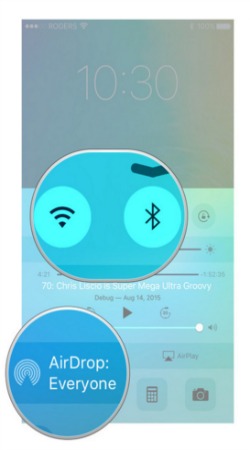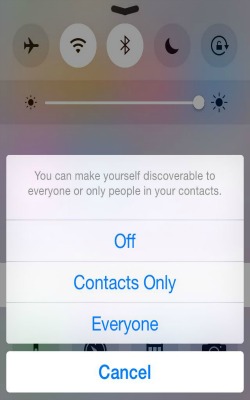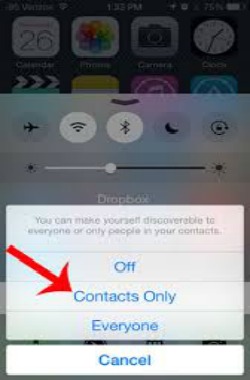Use AirDrop on your iPhone
AirDrop is a secure method to facilitate sharing between Apple devices such as iPhones, iPads and Macs. AirDrop allows photos, videos, contacts, Passbook passes, Voice Memos, Map location to be shared with your contacts or for everyone. To share with specific Contacts requires a few more steps as the person you AirDrop with will need to be logged into iCloud and be in each other's Contacts. "Everyone" is easier but means random people can access it.
Launch Control Center by swiping up from the bottom of your device.
Make sure both Bluetooth and Wi-Fi are turned on. The Wi-Fi does not need to be connected to any network as it is used to facilitate the transfer.
Image courtesy of: imore
Image courtesy of: imore
Tap Off to turn off AirDrop or Contacts Only to allow your contacts to AirDrop you. Tap on Everyone to allow everyone to AirDrop you.
Image courtesy of: macworld
To do Contacts Only check you are logged into iCloud. Apple only shares between contacts that are match in the respective users iCloud accounts and for security purposes it displays only your device's version of the contact.
Image courtesy of: solveyourtech