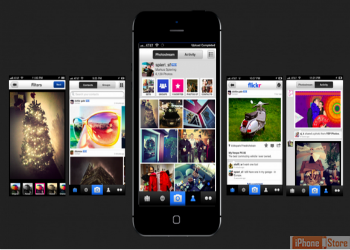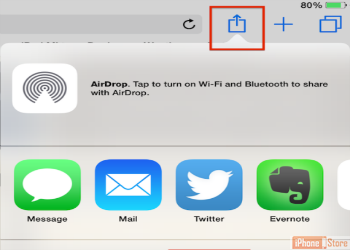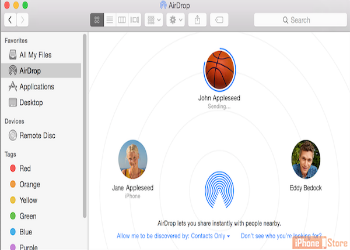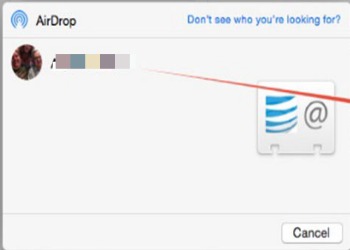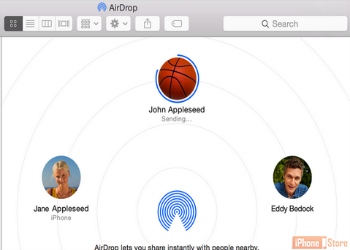Use Airdrop to Share Files Between iOS Devices
Overview
Unlike iCloud which is using 3rd party servers (aka "the cloud"), Airdrop is able to transfer files between your iOS devices without the need for using the cloud.
Step 1 - Open the App to Share Files From
The app that will share the files via Airdrop should be opened. For example, if you would like to share a photo, open the app that can preview the photo file.
Step 2 - Tap on the 'Share' Icon
Once you have selected the file or files to share, look for the 'Share' icon and tap it.
Image courtesy of: ipadacademy
Step 3 - Choose 'AirDrop'
When the sharing options appear, choose 'AirDrop'
Image courtesy of: iphonehacks
Step 4 - Tap on the Correct Recipient
A share sheet appears. Select the recipient of the files you wish to share.
Image courtesy of: imore
Step 5 - Tap on 'Send'
Here is a handy trick to restore backups from iCloud
Image courtesy of: applesupport
Enjoy this video to explore further
Download This Board Now
Additional Resources