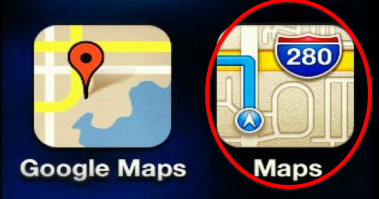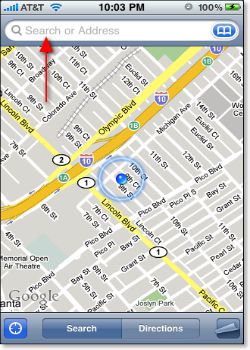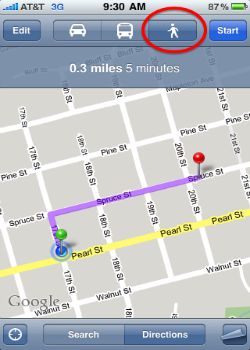Get Walking Directions using iPhone Maps
iPhone Maps app can help find step-by-step directions whether you're walking, driving, or using public transport. Also check out 8 must-know features of iPhone Maps here.
Image courtesy of: mashable
Tap the "Directions" button at the lower edge of the map screen. The Start and End fields will appear at the top.
You can find locationis from bookmarks, recent maps and contacts.
Image courtesy of: christianboyce
If you want to swap the starting and ending locations, tap the swirly arrow button to the left of the Start and End fields. This can give you the directions to revert back.
Image courtesy of: grofsoft
Tap the Route button in the bottom-right corner of the screen and the map appears. To change either the start or end location, tap the Edit button in the top-left corner. The screen that appears has three icons near the top: a car, a bus, and a person walking which will correspond to the type of instructions. Car directions are the default.
Image courtesy of: imore
For step-by-step walking directions, tap the person-walking icon. Walking directions are like driving directions, except for your total travel time.
Image courtesy of: askdavetaylor