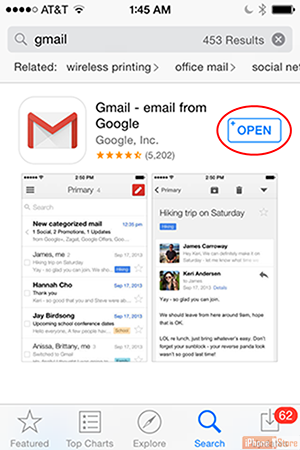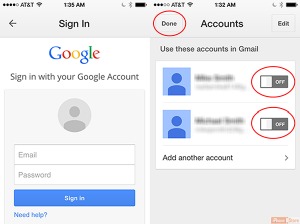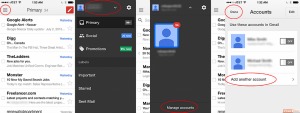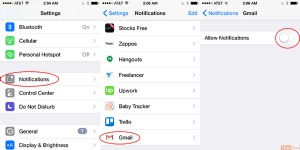Set Up Gmail App
Overview
Gmail is the world's most popular and powerful free email software. It has more features such as notifications, powerful filters and integration with many 3rd party applications. You can download it from the web here.
Step 1 - Install the Gmail App
- Search for “Gmail” in the App store.
- Tap 'Get'
- When it finishes downloading, tap 'Open'
Step 2 - Login with your Gmail credentials
- If you don’t have Gmail accounts on your phone, login with your Gmail credentials.
- If you have Gmail accounts on your phone, tap the toggle switches next to them to use them in the app. Then tap 'Done' in the upper-left corner.
Step 3 - Add more accounts:
- Tap the three horizontal lines in the upper-left corner of the screen.
- Tap your email address at the top of the screen.
- Tap 'Manage Folders' at the bottom of the screen.
- Tap 'Add another account' and login. Then, tap 'Done'
Step 4 - Enable push notifications
- Tap 'Settings' > 'Notifications'
- Tap 'Gmail'
- Tap the 'Allow Notifications' toggle switch.
Check out these cool links
Download This Board Now
Article Sources