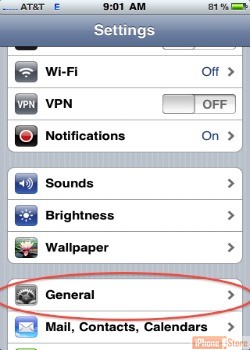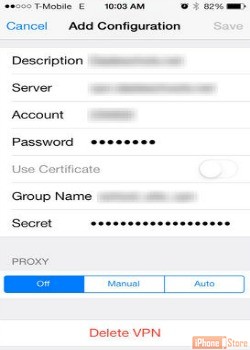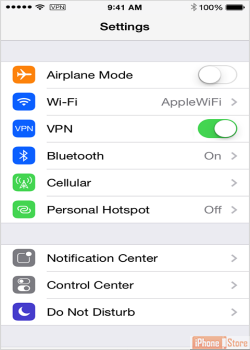Configure VPN Access to Access Corporate Networks
Overview
Your iPhone is very powerful as it allows you to access virtual private networks (VPN) in order to securely access files and email on networks such as your workplace. See this article on how VPNs are used if you are new to the concept.
Step 1 - Open General Settings
Tap 'Settings' then 'General' and finally 'VPN'
Step 2 - Tap on 'Add VPN Configuration'
This brings you to the different protocols available for VPN. These options are 'IPSec', 'L2TP' and 'PPTP'. Choose one, for example, 'IPSec'.
Image courtesy of: applesupport
Step 3 - Enter Administrator Credentials
Each of the protocols needs some additional information in order to be configured successfully. This can be obtained from your network administrator.
Image courtesy of: Techrepublic
Step 4 - Connect VPN, Switch on or Off
The VPN connects. You will notice an option for turning it on or off. When 'On' you will see a 'VPN notification' on the top of the screen. The configuration is complete.
Image courtesy of: applesupport
Additional Resources
Enjoy this video to explore further
Download This Board Now