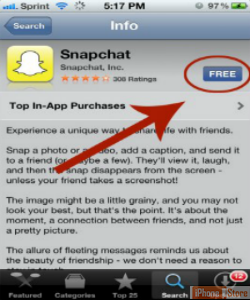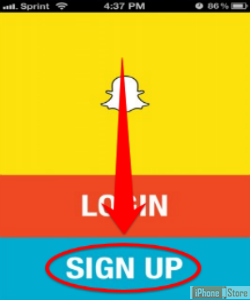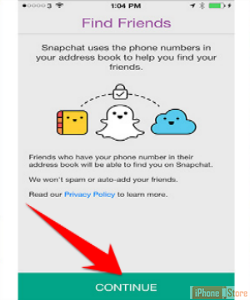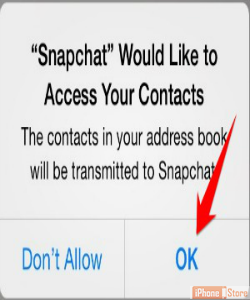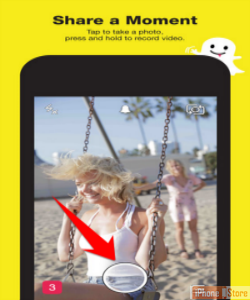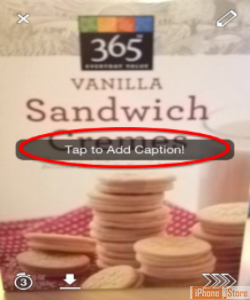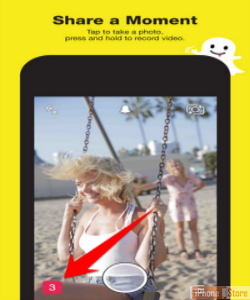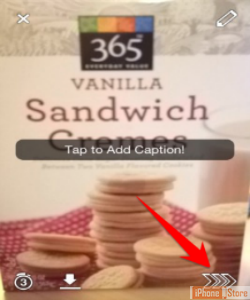Use Snapchat for iOS
Overview
If you aren’t familiar with this neat piece of iOS software, Snapchat is a way for you to send pictures or videos (or snaps, if you feel like it) to your friends and colleagues. The ‘snap’ will delete itself after a preset period of time automatically unless the person you sent it to takes a screenshot of it.
Step 1 - Download ‘SnapChat’
Download Snapchat by going to the download page on the Apple Store.
Image courtesy of: Cherlynn Low
Step 2 - Sign up
Start the app and click 'Sign Up'. Enter your personal info.
Image courtesy of: Cherlynn Low
Step 3 - Find Your Friends
You will then be taken to the Find Friends section, tap on Continue.
Step 4
After that, a query will appear by Snapchat asking you if it can access your Contacts – tap OK. Same goes for the notifications pop-up query.
Image courtesy of: Kyli Singh
Step 5
Once that is done, if you want to take a snap, tap on the camera button and then tap on the big circle to take the picture.
Step 6
When you are satisfied with your picture, tap on ‘Tap to Add Caption’ and add your caption (or message)
Image courtesy of: TheHunt
Step 7
By default, the snapchat you send to a person auto-deletes 3 seconds after it was viewed. To change this, tap on the timer icon in the bottom left and choose your preference (1-10 seconds).
Step 8
Once you’ve set-up the auto-delete and the caption, tap on the arrows in the lower right corner to send your snapshot.
Image courtesy of: TheHunt
Step 9
And that’s the quick and easy way to use Snapchat for your iOS device! If you want to have a better understanding of Snapchat and its capabilities, check out the Additional Resources section!
Enjoy this video to explore further
Download This Board Now
Additional Resources
References