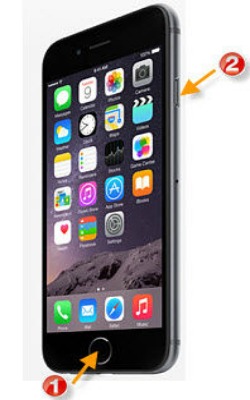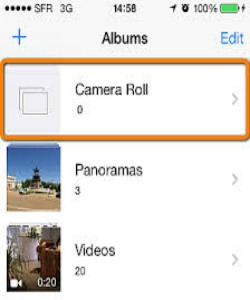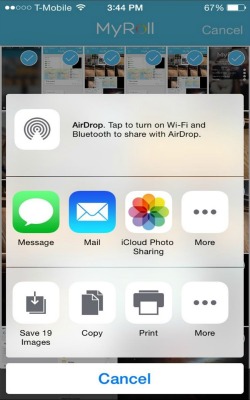Take A Screenshot on the iPhone 6
Screenshots from your iPhone are great for sharing moments from your favorite videos, high scores from your games, conversations on social networks like Twitter or Facebook, bugs you want to report, and almost anything and everything you see on your screen. And even if the iPhone 6 and iPhone 6 Plus have moved the sleep/wake button to a new location, it's still as easy to take them as ever.
Image courtesy of: apple.com
Depress the “Home” button and then the “Sleep/Wake” button. You will hear the camera shutter sound indicating that a screenshot is successfully taken.
Image courtesy of: instructables
Once successfully captured the image will be saved to your iPhone's Camera Roll. On your Camera roll check the screenshot you just took. Set it as wallpaper, share it or edit it as you please.
Image courtesy of: techone.vn
To locate your screenshot in your camera roll, tap to View, Favorite and then edit, send or share it. If you want to transfer the screenshot to your Mac, check this out.
Image courtesy of:ios.wonderhowto