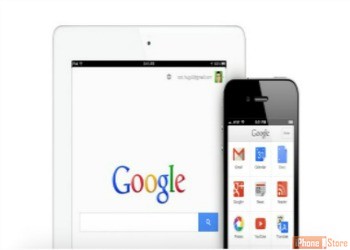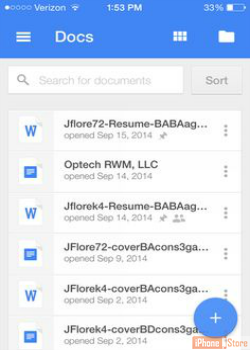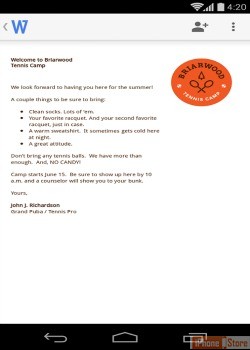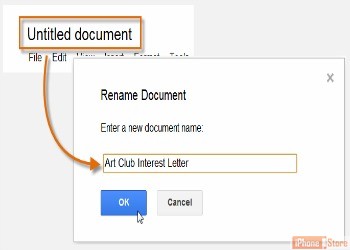Create a New Document in Google Docs
Overview
Google Docs is the most convenient and easiest way to create, share, edit, and access your documents. With the Google Docs app available in the app store, you will have that access always at your fingertips. The following slides will explain how to create a new document in Google docs using the app on your iPhone (or iPad).
Step 1
Search and download the Google Docs app in the App Store.
Once you have downloaded the app, tap the icon on your screen and follow the prompts for logging into your Google account (if it wasn’t logged in automatically).
Now you are ready to create documents!
Image courtesy of: Google images
Step 2
After you open the Google Docs App,
Touch the + in the bottom right corner of the app
A new Google Docs file will automatically open.
Touch the + in the bottom right corner of the app
A new Google Docs file will automatically open.
Image courtesy of: Pinterest
Step 3
You can type your document just as you would in any other word processing program.
You will be able to change fonts, font sizes, insert images and comments, and share your document instantly.
Image courtesy of: Google Play Store
Step 4
Once you have completed your document, be sure to rename it so that it can be found easily later.
With your document open, Click on the filename.
A text box will appear where you will be able to insert the name of your file.
With your document open, Click on the filename.
A text box will appear where you will be able to insert the name of your file.
Image courtesy of: gcflearnfree.org
Step 5
You can find your file in the following places:
Drive on the web at drive.google.com , Drive app for iPhone or iPad,
Docs home screen at docs.google.com
Image courtesy of: brokenairplane.com
Article Sources
Learn more about creating documents in Google Docs here:
Enjoy this video to explore further
Download This Board Now