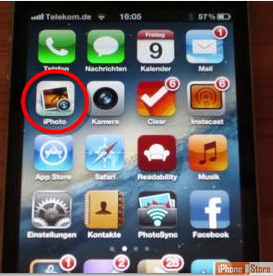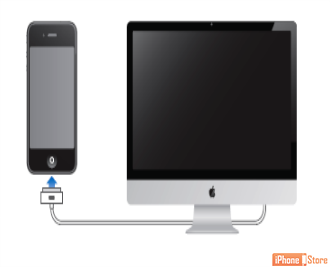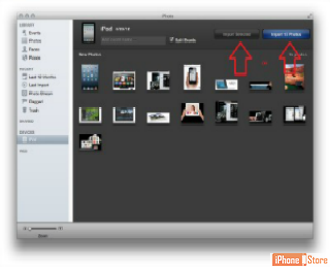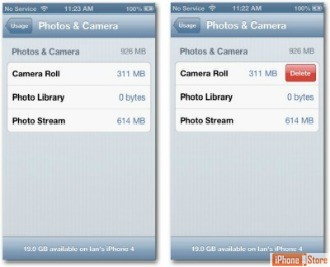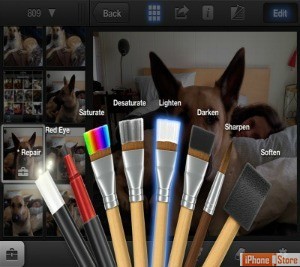Easily Transfer Screenshots from iPhone to Mac using iPhoto
Overview
If you like to edit and use your photos and screenshots, here is an easy how-to that will help you transfer your screenshots and photos from your iPhone to your Mac and then edit and play with them to your hearts content using a great app that you can download to your phone and your Mac PC.
Step 1
Make sure have purchased the iPhoto software and have it installed on both iPhone and Mac.
Image courtesy of: Popscreen
Step 2
Using the correct USB cables, connect iPhone to Mac. *iPhoto should launch automatically.
Step 3
Import all photos simply by selecting Import all button or select individual photos to transfer by selecting the photos you want and clicking Import selected button.
Image courtesy of: Udemy
Step 4
Optional step: At this time you can choose to delete photos from camera roll on iPhone by selecting Delete button when prompted to do so.
Image courtesy of: Gigaom
Step 5
Now wasn’t that easy?! The other great feature about using iPhoto is that the software comes with some wonderful tools for editing photos as you please.
Image courtesy of: Bindapple
Article Sources
For more information check out these links:
Apple Support
How to Use iPhoto software
Using iPhoto Library Manager
Apple Support
How to Use iPhoto software
Using iPhoto Library Manager
Enjoy this video to explore further
Easily Transfer Photos from iPhone to Mac using iPhoto
Download This Board Now