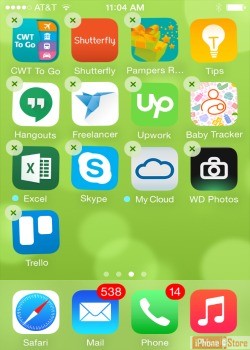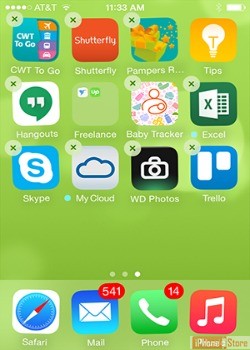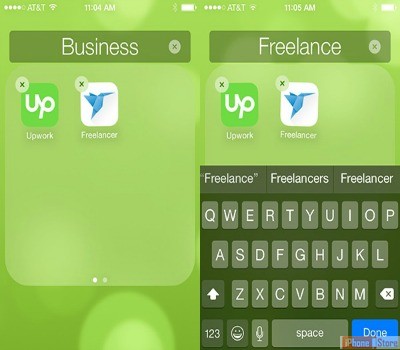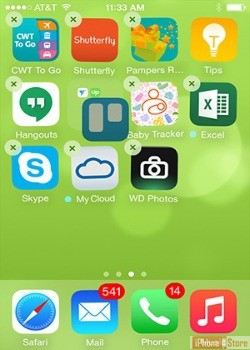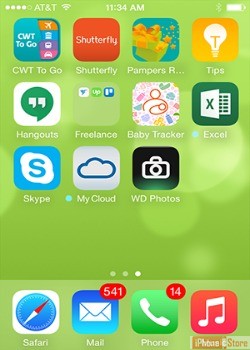Create App Folders in iOS8
Overview
Moving your apps to a folder can help you reduce clutter and organize related applications under a single icon. This would be the same thing you would do with your computer or file folders.
Step 1
Tap and hold your finger on the app you want to put in a folder.
This will put your iPhone or iPad in jiggle mode. You will see an X on the upper-left corner of each icon.
Step 2
Drag the app on top of another app you want to put in the same folder
Step 3
If you don’t like the default folder name, change it and tap 'Done'
Step 4
Tap outside of the folder to return to the Home screen
Step 5
Drag additional apps into the new folder
Step 6
Press the Home button to exit jiggle mode.
Enjoy this video to explore further
Download This Board Now
Additional Resources
References