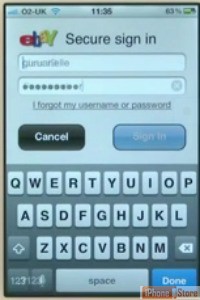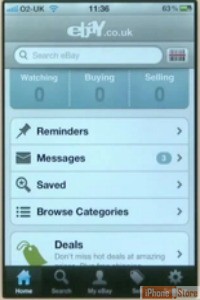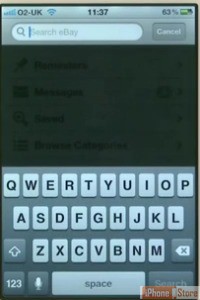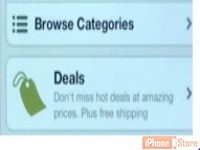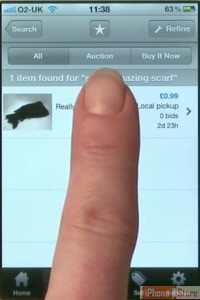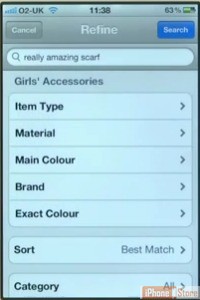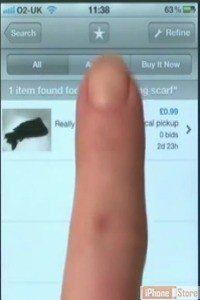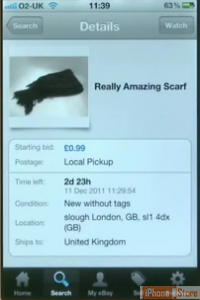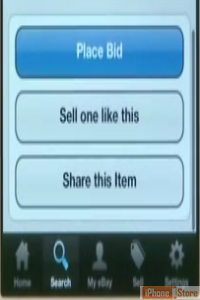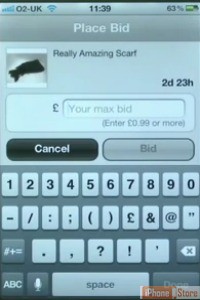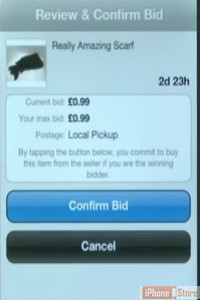Buying items on eBay using Mobile App
Once you have logged in to the Ebay app, you will be able to search for items or browse what’s for sale.
To browse Ebay, tap 'Browse Categories'. A list of categories will appear. Scroll to and tap the one that best fits the item you are looking for.
To search for a specific item tap the search bar at the top - the keyboard will open automatically - type in the name of the item you are looking for (i.e. - “umbrella”, “laptop”, “HTC cellular phone”) and tap 'search'.
You can also tap 'Deal' to see the top Ebay Deals as selected by Ebay and based on your previous searches
You can filter your results by tapping the tabs at the top of the search results page labeled “All”, “Auction” or “Buy It Now”.
The next screen will provide a review of your bid, check that your bid amount is correct and tap 'Confirm Bid'.
After placing a bid, watch the item and place more bids if someone outbids you. (This is the fun and exciting part!)
After you win the item, Ebay will send you a notification message with options on payment.
If you have chosen to “Buy it Now”, Ebay will immediately take you to the payment screen.
Follow the prompts to pay for your item.
Now you can shop on Ebay from anywhere! Good luck bidding!
Here are some more articles and videos to help you buy on eBay using the Mobile App:
How to buy items using eBay App on iPhoneeBay mobile account
eBay app for iPhone
Buy and sell right from iPhone with one app