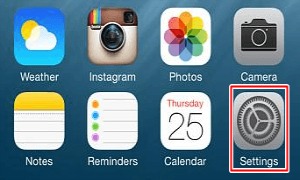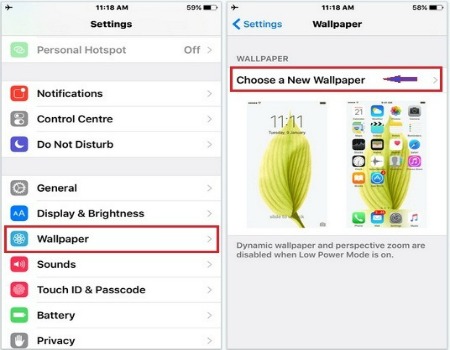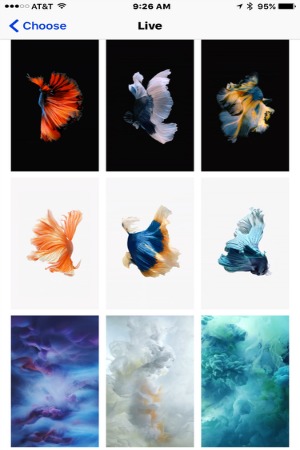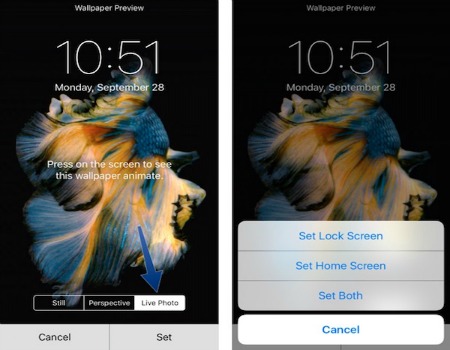Set Live Wallpaper on iPhone 6s and 6s Plus
Overview
The Live Photos feature on the iPhone 6s and iPhone 6s Plus allows users to take live selfies and changing them to still photos.
Step 1 - Launch Settings
Image courtesy of: techtabloids
Step 2 - Tap on Wallpaper
Choose New Wallpaper.
Image courtesy of: howtoisolve
Step 3 - Choose Live Wallpaper
From the three categories of Wallpaper: Dynamic, Stills and Live - Select Live.
Image courtesy of: igeeksblog
Step 4 - Tap on any Live Wallpaper
Tap on any Live Wallpaper you want to display. The Live Photo option is selected while you tap on any Live Wallpaper.
Image courtesy of: computerworld
Step 5 - Tap Set
You will be presented with 3 options: Set Lock Screen, Set Home Screen and Set Both. Tap on any of the three options and the Wallpaper will be set accordingly. Now return to the Home screen or Lock screen and check the wallpaper. Note that Live Wallpapers only work on Lock Screen and not on Home Screen.
Image courtesy of: iphonehacks
Check out these cool links
Enjoy this video to explore further