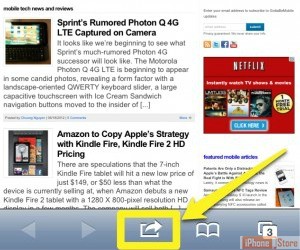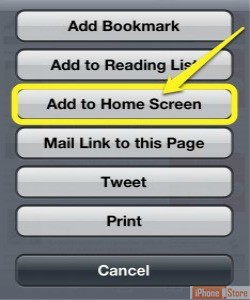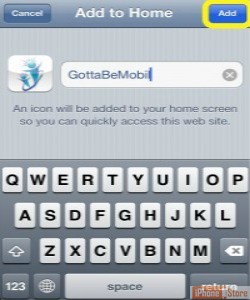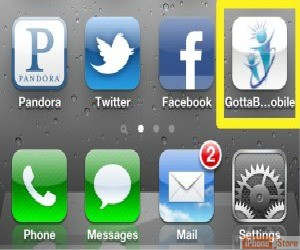3 Easy Steps to Create a Shortcut on Your Homepage
Overview
If you visit a particular website quite often, you may find that you could benefit from placing a shortcut to that website right on your homepage. Creating a shortcut is easy, and makes navigating to your most visited pages easy. The following slides will explain how to create a website shortcut on your homepage.
Step 1
Open Safari (your Apple device’s internet application) and navigate to the page that you wish to create a shortcut for.
After the page loads up, tap the Share button at the bottom of the screen.
After the page loads up, tap the Share button at the bottom of the screen.
Step 2
A list of options will open, tap 'Add to Home Screen'
Step 3
You will now be able to change the name of your shortcut as it will appear on your HomePage.
Step 4
After you have typed the desired name, tap “Add”. Your shortcut will be added to your Homescreen immediately!
Now you can access that website with just a tap of the icon! You can create these shortcuts for as many websites as you like.
Article Sources
For more information check out these links:
Making Website Shortcuts in IOS
Add Web Site Bookmarks to iPhone's
Make a Website Shortcut on iPhone
Create a Shortcut to a Website on Safari
Making Website Shortcuts in IOS
Add Web Site Bookmarks to iPhone's
Make a Website Shortcut on iPhone
Create a Shortcut to a Website on Safari
Enjoy this video to explore further
Download This Board Now