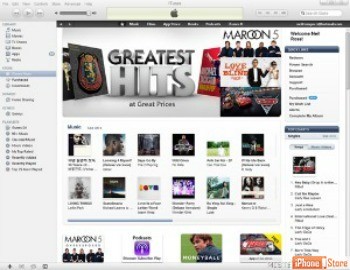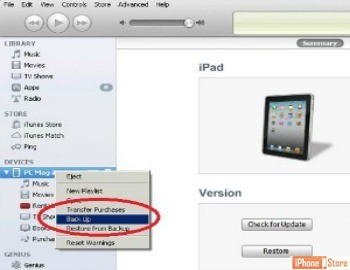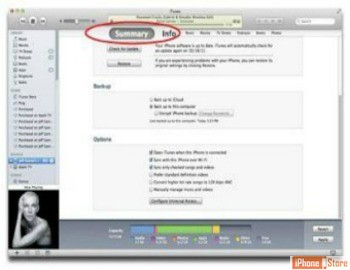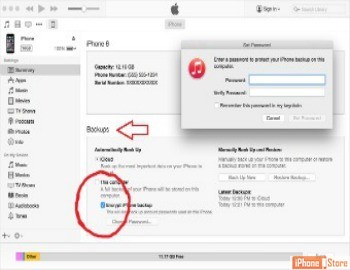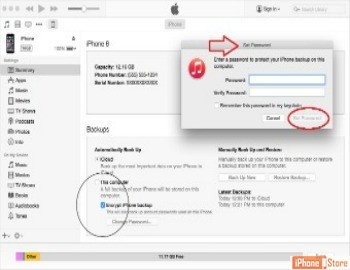How to Backup and Encrypt iPhone Data using iTunes
Overview
With so much data stored on phones these days it is important to make sure you have it all backed up in case your phone ever has an issue or is lost or stolen. Simply follow these steps to learn how to backup iPhone data and encrypt it with a password using iTunes.
Step 1
Connect iPhone to computer using correct USB cables.
Image courtesy of: Mobilefun
Step 2 - Launch iTunes on computer.
Make sure iCloud is turned off on phone so that you are able to backup data using iTunes.
Step 3
Right click on 'device' in iTunes and select the 'backup' option.
Image courtesy of: PCMag
Step 4
Now that you have backed up data, next encrypt that information so that it is password protected for added security. In iTunes select the Summary tab under settings.
Image courtesy of: Macobserver
Step 5
Next, under backup section on summary select the box next to Encrypt iPhone backup.
Image courtesy of: Apple Support
Step 6
Finally it will prompt to enter a password and then verify that password so that it is protected. Once enter chosen password click Set Password button to finish. Note: Make sure choose a password that not have any trouble remembering. Without that password you will not be able to access backup information.
Step 7 - You’re all done!
iPhone data is backed up and password protected. Now can feel more secure in case you run into any trouble in the future. Remember to repeat this process as you add more data to phone.
Image courtesy of: Mobilefun
Check out these cool links
Enjoy this video to explore further
Backup and Encrypt iPhone Data
Download This Board Now