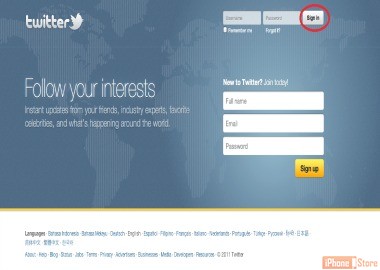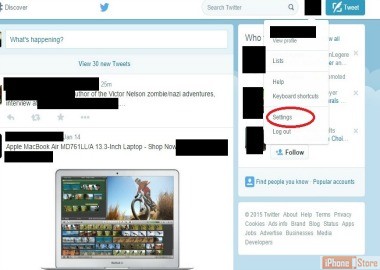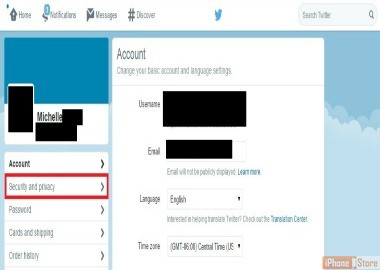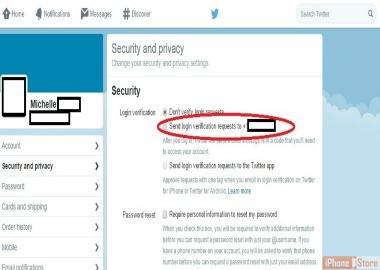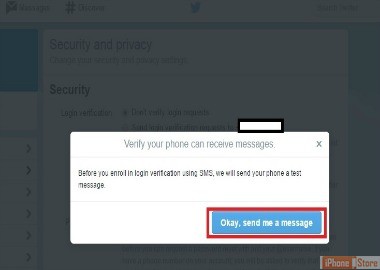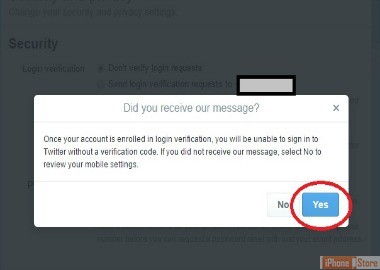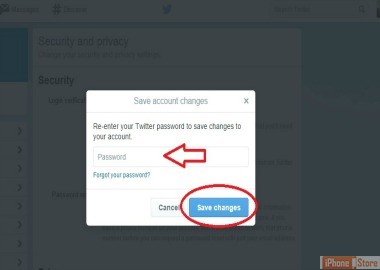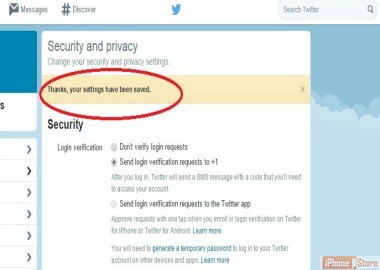Enable 2-Step Verification for Twitter Account
Over the last couple of years there has been a major question mark put on the safety of accounts that you use everyday. Twitter has definitely had its fair share of high profile account hacks. They have since released the ability to have 2-step verification set-up on your account. This means that once you do it you will have to log in using both your password and a code that Twitter will send to your phone. It may seem like a hassle but with so many hackings going on I think it is a good idea to protect your information so that unknown individuals are not getting their hands on your personal information. For more security tips check here.
From your home page click on your picture or icon in the top right hand corner of the screen and in the menu list that pops up click on the 'Settings' option.
Now from this page click on the 'Security and Privacy' tab.
Now you will see a notification that lets you know they need to first send a message to your phone. Once you have read this and are ready click 'Okay, send me a message'.